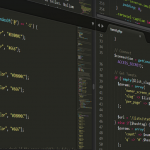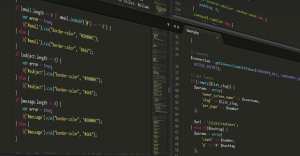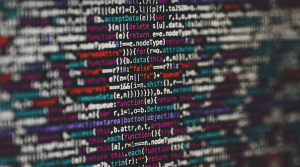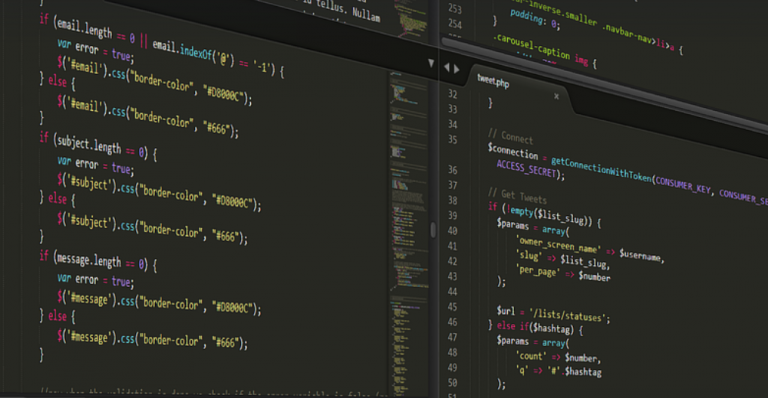Understanding the Root of the Issue
Getting locked out of your servers or systems is never fun, and the dreaded “keyboard-interactive authentication failed” message can be particularly frustrating. This error typically pops up when you’re attempting to log into your server using Secure Shell (SSH) and the process gets tripped up by a critical step: authenticating with the keyboard. This problem often arises from a few key factors, each with its own set of potential solutions.
First, SSH relies heavily on your ability to type in a password or use an appropriate authentication method. A lot of you might be already familiar with the process of typing in your username and password combination when logging into a system – the traditional way for accessing servers. The challenge here is that the server requests this information through the keyboard, making it a crucial step in the authentication flow.
To understand the reasons behind this error, let’s delve into the mechanics of SSH and the intricacies of how authentication works with it. The primary role of SSH is to establish a secure connection between your local computer (the client) and a remote server, allowing for file transfers, remote access, and other tasks while maintaining network security.
During this process, you’ll typically initiate the login sequence on your local machine by entering the SSH protocol. It usually involves connecting to the remote server and providing your credentials in the form of username and password – a standard practice for accessing servers.
Common Causes Behind the Authentication Failure
Here are some common reasons why you might encounter “keyboard-interactive authentication failed” on your SSH2 server:
* **Server Configuration:** The most frequent culprit behind this error is a misconfiguration of the SSH server on your remote machine. This could be as simple as incorrect login credentials or an improperly configured PAM (Pluggable Authentication Module) module. * **Firewall Issues:** Firewalls are designed to control network traffic and can sometimes block legitimate requests from connecting with the server. Make sure your firewall isn’t blocking SSH traffic, which is often crucial for secure communication between machines. * **Software Conflicts:** Sometimes, conflicting software or outdated drivers can interfere with the smooth functioning of your SSH2 connection. * **Keyboard & Mouse Issues:** Outdated or malfunctioning keyboards and mice can also be a culprit in this situation. If your keyboard or mouse is not working properly during your login procedure, the authentication process may fail. * **Network Connectivity Issues:** Your network connection might be unstable or interrupted at any point during the login attempt.
Troubleshooting Steps for Success
Let’s look at some of the most effective ways to troubleshoot “keyboard-interactive authentication failed” and regain access to your server:
* **Double-Check Your Credentials:** Ensure you’re entering your correct username and password. A simple typo can be a major cause for this error. * **Review Server Logs:** Check the server logs for any errors or warnings related to authentication. They often pinpoint the exact issue that is causing the failed login. * **Test Your Connection:** Try accessing your remote server from a different machine (e.g., another computer, or your mobile device) to ensure there aren’t network connectivity issues. * **Temporarily Disable Firewalls and Antivirus Software:** If you suspect firewall or antivirus software is causing the issue, try temporarily disabling both of them to see if that resolves the problem. * **Update Drivers & Software:** Ensure that all your drivers, software applications, and SSH client are up-to-date for optimal performance. Outdated versions can cause compatibility issues with the server, leading to authentication failures. * **Use a Different Keyboard or Mouse:** If you suspect keyboard or mouse functionality is causing the problem, try using a different device for testing your connection on the remote server.
Seek Expert Help When Needed
If you’re still unable to resolve this issue after trying out these measures, reaching out to your system administrator or the SSH server provider can be extremely helpful. They have access to advanced tools and configurations that are not readily available to the general public.