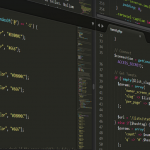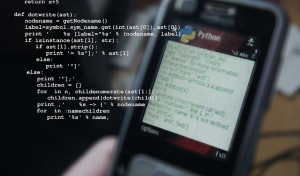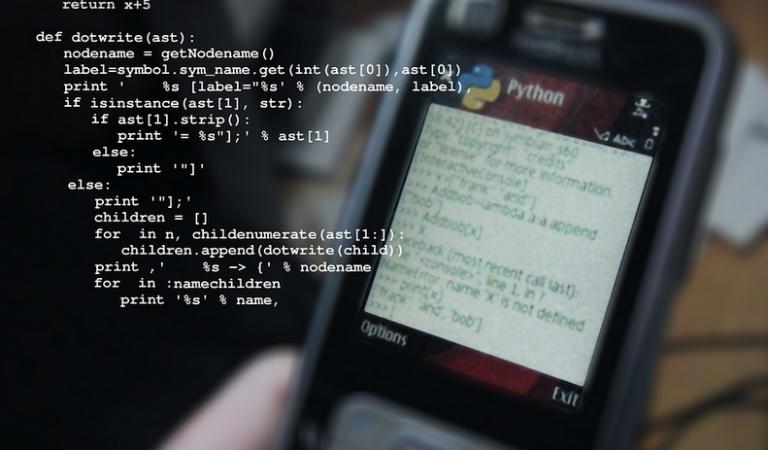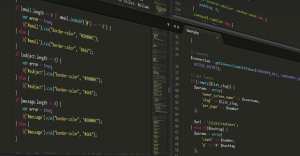What is the “Cannot connect. Unable to communicate with the authentication manager service” message?
Ever tried logging into your computer or app and suddenly faced a frustrating error message like “Cannot connect. Unable to communicate with the authentication manager service”? This usually pops up when you’re trying to access online services, log in to your accounts, or even just browse a website. It can be a real buzzkill, taking away control of your digital life for a bit.
This error typically points to an issue with the authentication manager service on your computer. Think of it as the gatekeeper that verifies your identity when you’re trying to access the internet or specific applications. It checks your credentials (username, password, etc.) and sends them to the right network service for verification.
Why do these errors occur?
There are a multitude of reasons why this could be happening. Let’s break down some common culprits:
**1. Network Problems:** Imagine you’re trying to send a message, but your internet connection is slow or dead. The authentication manager might struggle to communicate with the server, just like that message can’t get through.
**2. Software Glitches:** Just like any software on your computer, sometimes there are bugs! The authentication manager service itself could have a temporary glitch, causing a communication breakdown. It’s like having a tiny hiccup in the smooth flow of your digital life.
**3. Firewall and Antivirus Interference:** Some firewalls or antivirus software can block certain connections, making it difficult for the authentication manager to communicate with servers. It’s like a security guard at the gate, trying to keep only authorized traffic coming in.
How to troubleshoot these annoying errors
Let’s dive into some practical steps to diagnose and fix this problem:
**1. Check your internet connection:** Sometimes even a small issue with your network, like unstable Wi-Fi or slow data, can cause communication problems. It’s kind of like trying to send a letter that gets lost in the mail.
**2. Restart your computer:** A simple restart often clears out any temporary glitches in software. It’s like giving your computer a power nap—a little rest can help it wake up fresh and ready for action.
**3. Check network settings:** If you’re using Ethernet, check if the cable is securely plugged in. Also, ensure DNS (Domain Name System) settings are correctly configured. Imagine trying to find your way to a place on a map without knowing the exact address—DNS helps translate website names into IP addresses.
**4. Temporarily disable antivirus:** If you suspect an antivirus program might be interfering, try temporarily disabling it to see if that resolves the issue. It’s like giving your computer a temporary break from its security guard, just to see if it clears things up for now.
**5. Run network troubleshooter:** Windows and Mac offer built-in tools that identify and fix network connectivity issues. It’s a bit like having a detective assigned to solve your digital puzzle.
**6. Update drivers:** Outdated or corrupted drivers can lead to communication errors. Installing the latest software updates for your network card, wireless adapter, and other devices can help resolve the issue.
Seeking expert assistance
If you’ve tried all these steps and are still facing issues, don’t hesitate to reach out for professional help! Contact your Internet Service Provider (ISP) or tech support team. They have deeper troubleshooting tools and expertise to help get things working again.