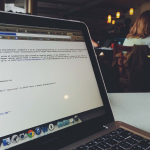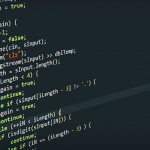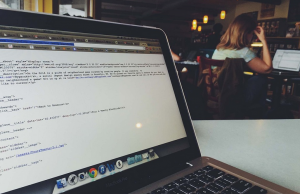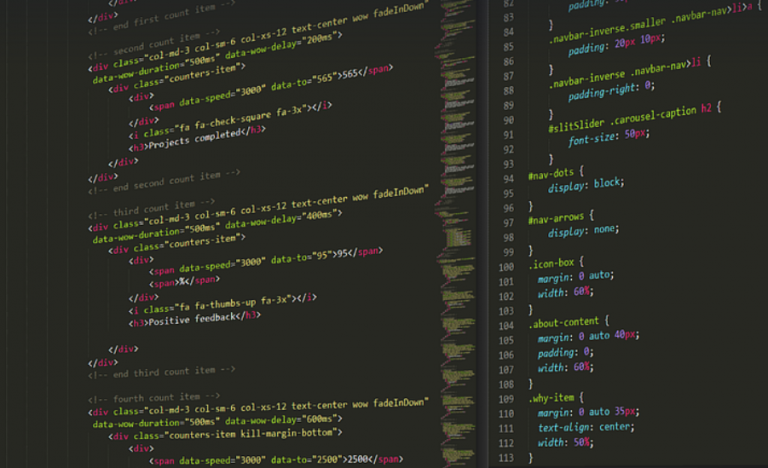What is a File?
A file, at its core, is a container for storing data—whether it be text documents, images, executable programs, or any other kind of digital information. Imagine a folder on your computer where you keep all your files organized – that’s essentially what a file is.
These files are crucial for almost anything we do with computers. They allow us to save our work, store photos, download music, browse the web, and so much more!
But without the ability to tell if a particular file exists on your computer, managing these files would become incredibly messy.
The Importance of Checking File Existence
In programming, knowing whether or not a file truly exists is vital. It’s like checking if you have a key before unlocking a door – it prevents unnecessary delays and ensures your actions are based on actual information.
Imagine writing a program that saves user data onto a file. Without a way to check for the file’s existence first, you could end up:
- Overwriting an existing file with unintended consequences
- Losing all your progress if the program fails to find the file
- Creating duplicate files unnecessarily that clog up storage space!
So, how do we achieve this crucial check in C programming? Let’s dive into some of the key techniques.
File Exists: The Central Question
The core of checking file existence boils down to a simple question: “Does a file by that name already exist?”
We can achieve this by utilizing the ‘file system’, which is like an intricate network within our computer where files are stored and organized. This system allows us to determine the presence or absence of specific files.
In C programming, we interact with the file system via a powerful tool: the ‘system call’ .
System calls allow programs to communicate directly with the underlying operating system, accessing critical system resources and services.
How to Check for File Existence in C
Let’s explore two popular methods for checking file existence in C:
- **The ‘access’ System Call:** This method is versatile and efficient, suitable for various situations.
- **The ‘stat’ System Call: ** For more detailed information about the file, this call provides insights into its size, modified time, permissions status, etc.
Both system calls work by utilizing the operating system’s file system to interact with your computer’s file storage.
Let’s delve deeper into each approach:
1. The ‘access’ System Call: The Quick Check
The ‘access’ system call is a quick and powerful way to determine if a file exists in the operating system. Here’s how it works:
“`c #include
**Explanation:**
- Include necessary header files for file I/O and error handling.
- Define the ‘filename’ – a string representing your file’s name.
- Use ‘access(filename, F_OK)’ to check if the file exists (meaning it can be accessed by the program).
**Results:**
If the file “my_file.txt” exists on your system, you’ll see:
“File ‘my_file.txt’ exists!”
2. The ‘stat’ System Call: For Detailed Information
The ‘stat’ system call is a more sophisticated method that provides detailed information about the file. This includes its size, modification time, and permissions status.
To use ‘stat’, you need to include header files like “sys/stat.h” and link the appropriate libraries:
“`c #include
**Explanation:**
- Include ‘stat’ system call for file status info.
- Use the ‘stat’ function to retrieve file information about the specified filename, storing the results in the “st” structure.
Putting it Together: A Practical Example
Let’s put these techniques into practice: Imagine you want to create a simple program that checks if a file named ‘report.txt’ exists before opening it for writing.
Here’s how you’d code this:
“`c #include
**Explanation:**
- This code checks if the file exists using ‘stat()’. If it does, it’s assumed to be a regular file.
- The program then proceeds to open this file for reading.
This is a basic overview of checking file existence in C programming. There are many more advanced techniques and nuances, but this should give you a solid foundation to build upon. As you delve deeper into the world of C language, explore other methods and best practices. Let me know if you have any questions or specific scenarios you’d like to explore further!